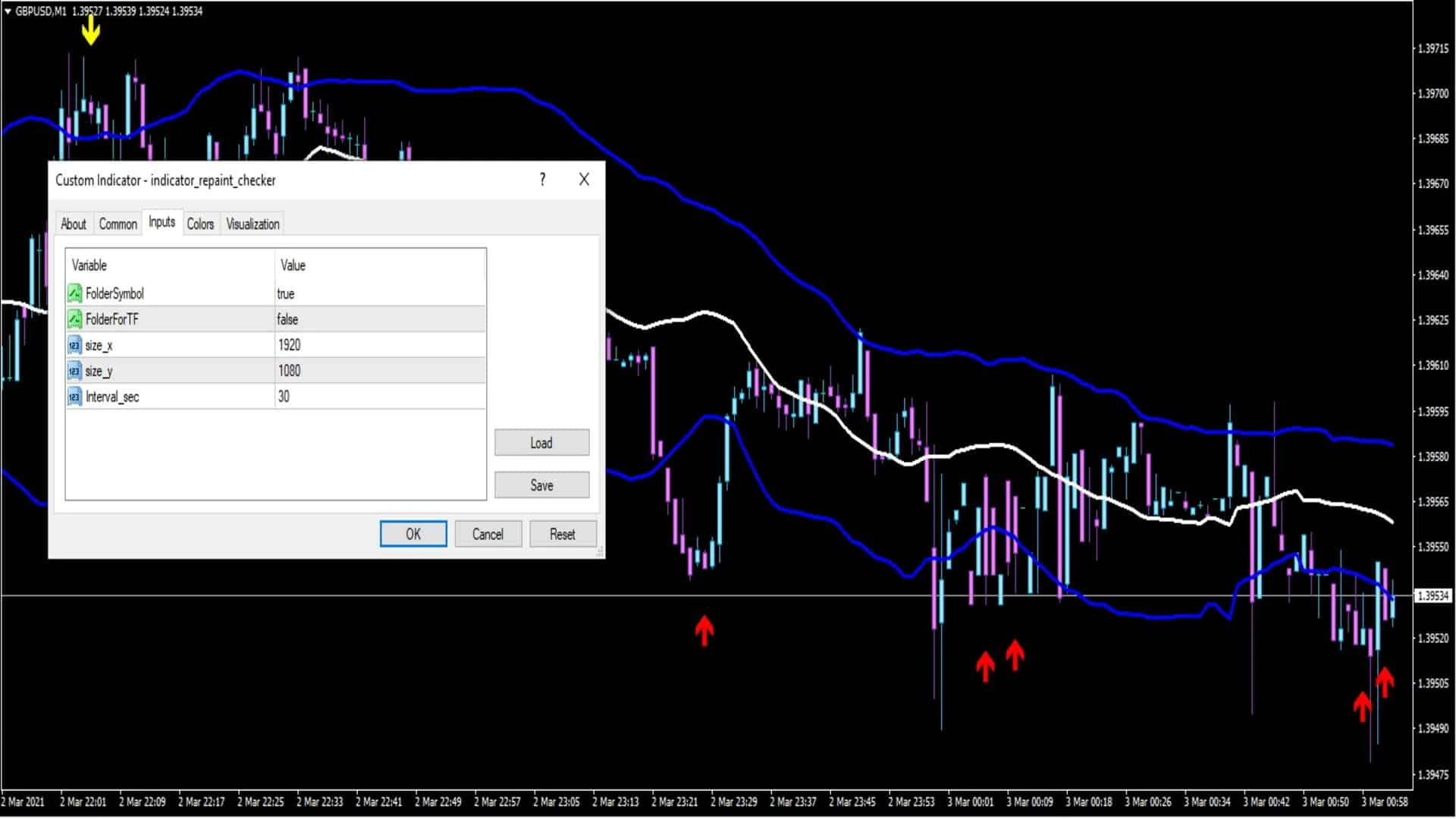Description
Indicator Repaint Checker
How to Spot Repainting in a Trading Indicator
Repainting indicators can give misleading signals, but there’s a simple way to check if an indicator repaints. Let us show you an easy method using the indicator_repaint_checker tool, which takes automatic screenshots to help you verify the indicator’s consistency.
Step-by-Step: Verifying Indicators for Repainting
- Set Up Your Chart: Open an M1 (1-minute) chart and apply the indicator you want to check with your preferred settings.
- Install the Repaint Checker: Add the indicator_repaint_checker indicator to the same chart. This tool will take periodic screenshots to track changes.
- Wait for Analysis: Allow the indicator some time to run—depending on the indicator’s behavior, this may take anywhere from 30 minutes to several hours.
- Review Screenshots: Once enough time has passed, open the folder where the repaint checker has saved the screenshots. Review each step to determine if the indicator changes past signals.
- Clean Up: If you’re done, you can delete the screenshot folder from the Files directory to keep your system organized.
indicator_repaint_checker Settings Overview:
- FolderSymbol:
true(Creates a folder with the symbol name) - FolderForTF:
false(Does not create a folder for timeframes) - size_x:
1920(Screenshot width) - size_y:
1080(Screenshot height) - Interval_sec:
30(Time between screenshots in seconds; set to<= 0for screenshots at the start of each bar)
By using the indicator_repaint_checker, you can confidently identify reliable indicators that provide accurate, non-repainting signals—making your trading decisions more effective and profitable. Happy trading!